Downloads for Ditto x86
The firmware downloads on this page apply to both the Ditto x86 BE and Ditto x86 SE.
The easiest way to update your Ditto x86 firmware is to right click and copy the link, then use it as described in the below instructions. You can also download the firmware binary file to your computer. Updates are sequential updates, so please use these files in order. Please read the instructions below and use the correct link(s)/file(s).
If your firmware version is old, you may need to perform more than one update.
Note: Ditto, Ditto DX, Ditto Shark, and Ditto x86 updates are different and not interchangeable. Find out which Ditto you have.
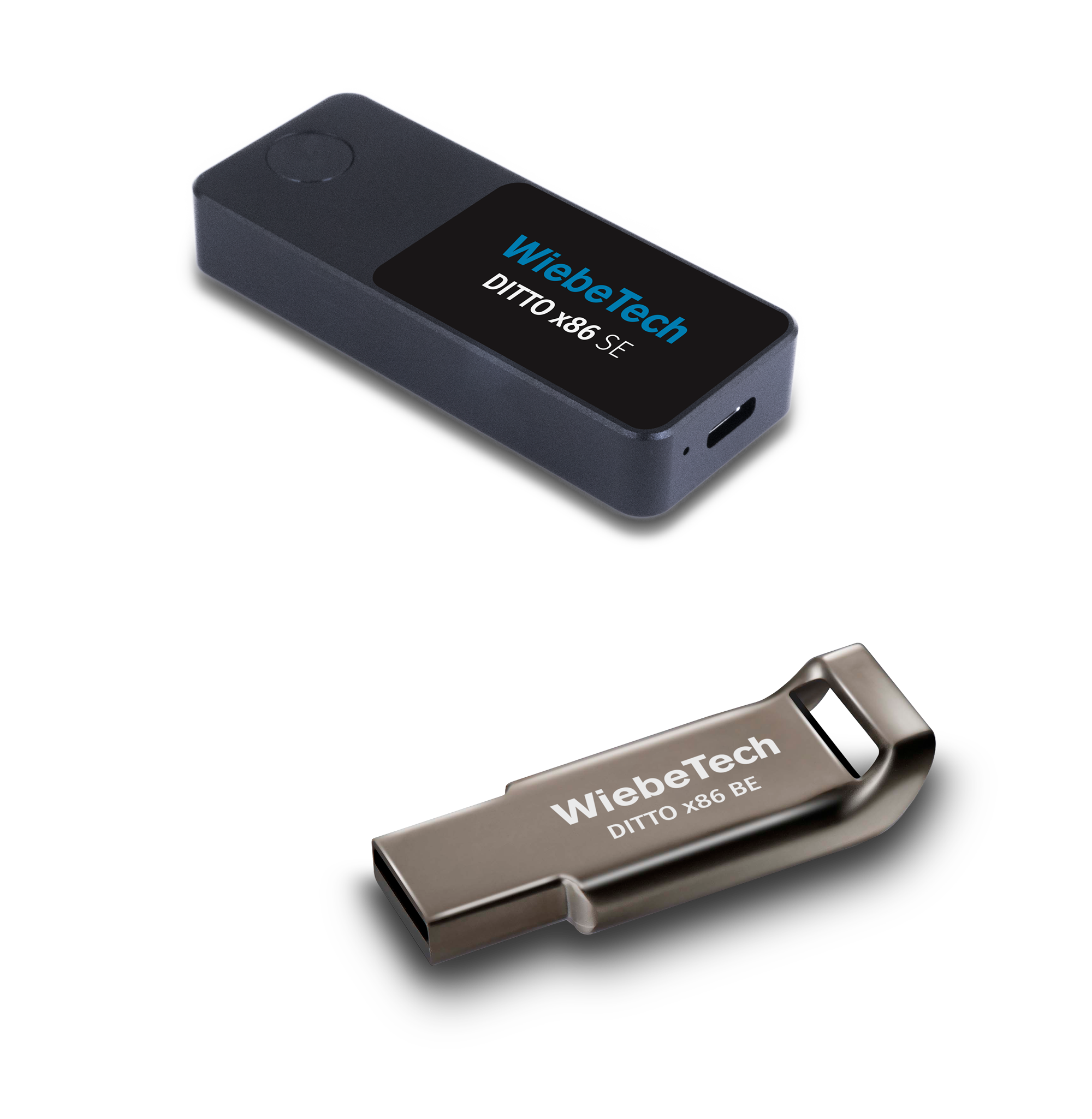
| Firmware Version | Revision | Min version required to Update |
Release Notes | Release Date | Download (or right click to copy to clipboard) |
File MD5 |
|---|---|---|---|---|---|---|
| 2023Jan11a | E | 2021May11a | readme | Jan 26, 2023 | Download | 6c94acae4de9bbeb98c6926b1db3e5d3 |
| 2021Dec09a | D | 2021May11a | readme | Jan 4, 2022 | Download | 88368c8e5a2f7502e66a44542b885f84 |
| 2021May11a | C | readme | May 12, 2021 | Download | 8f0fe60585b39d0e4fd3cd8230c6bd2c |
How to update your Ditto x86 firmware with a link from another workstation / laptop
- On the Ditto x86 system
- Boot into the Ditto x86 to be updated into Kiosk mode
- The Ditto x86 Login screen will show the current hostname and IP address in the upper-right
- If there are problems with getting the IP address or you need to setup network connection
- Login to the Ditto x86
- Get the IP address of the Ditto x86 by clicking the ‘Configure’ tab followed by the ‘Network’ tab
- On another workstation / laptop on the same network
- Open a web browser
- Type in the IP address of the Ditto x86 (side note… If the network has good DHCP/DDNS support, you can just use the ‘ditto-xxxx’ name in the browser)
- Login to the Ditto x86
- Go to the ‘Utilities’ tab (see screen shot below)
- Copy the ‘Download’ link for the Ditto x86 upgrade file from the WiebeTech web site and paste into the input box
- Click on the ‘Firmware Upgrade’ button
- Pop up instructions will lead you through the remainder of the upgrade
How to update your Ditto x86 firmware with a downloaded firmware from another workstation / laptop
- On the Ditto x86 system
- Boot into the Ditto x86 to be updated into Kiosk mode
- The Ditto x86 Login screen will show the current hostname and IP address in the upper-right
- If there are problems with getting the IP address or you need to setup network connection
- Login to the Ditto x86
- Get the IP address of the Ditto x86 by clicking the ‘Configure’ tab followed by the ‘Network’ tab
- On another workstation / laptop on the same network
- Open a web browser
- Type in the IP address of the Ditto x86 (side note… If the network has good DHCP/DDNS support, you can just use the ‘ditto-xxxx’ name in the browser)
- Login to the Ditto x86
- Go to the ‘Utilities’ tab (see screen shot below)
- Click the ‘Upload…’ button
- Download the Ditto x86 upgrade file from the WiebeTech web site and save to your workstation
- Navigate to and select the downloaded Ditto x86 upgrade file location
- Click on the ‘Firmware Upgrade’ button
- Pop up instructions will lead you through the remainder of the upgrade
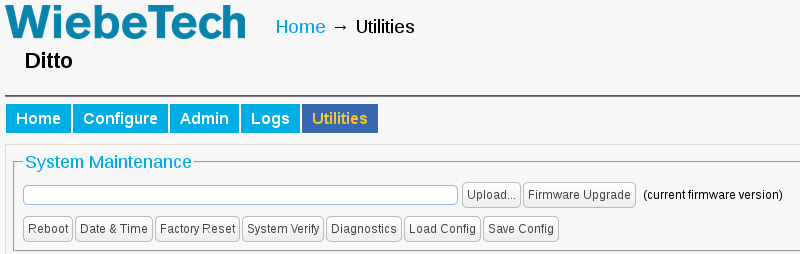
How to update your Ditto x86 firmware from a USB stick
- On another workstation / laptop
- Download the Ditto x86 upgrade file from the WiebeTech web site and save it onto a USB thumb drive
- On the Ditto x86 system
- Boot into the Ditto x86 to be updated into Kiosk mode
- Login to the Ditto x86 and navigate to the ‘Home’ tab
- Insert the USB thumb drive with the Ditto x86 upgrade file
- Pop up instructions will lead you through the remainder of the upgrade
How to update your Ditto x86 firmware from the Kiosk mode
- On the Ditto x86 system
- Boot into the Ditto x86 to be updated into Kiosk mode
- Go to the ‘Utilities’ tab (see screen shot below)
- Copy the ‘Download’ link for the Ditto x86 upgrade file from the WiebeTech web site
- Open a new browser tab by clicking on ‘+’ at the top of the screen or pressing [Ctrl-T]
- Enter ‘http://wiebetech.com‘ into the URL for the new tab and browse to Support – Software – Ditto Family Firmware – Downloads
- Right click on the ‘Download’ link for the appropriate firmware and ‘Copy Link Address’
- Switch back to Ditto Utilities tab and paste the Link Address (URL) into the ‘Firmware Upgrade’ input box
- Click on the ‘Firmware Upgrade’ button
Pop up instructions will lead you through the remainder of the upgrade
